Campdraft Manager Manual - Entering Draft Details
Instructions for entry of basic information - the "Event Details" menu
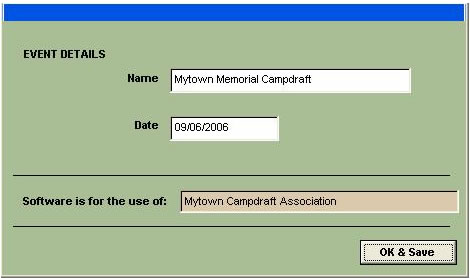
1 - Entering the Campdraft or Association Name
From the "Set Up" Menu select "Campdraft Details".
Enter the name of your Association and the date Campdraft is being held.
Click "OK & Save"
2 - Entering Individual Drafts and Events
From the "Set Up" Menu select "Events".
Click on "Add New Event" to record details of individual drafts or events.
Example: Mytown Campdraft Association has a one round Maiden Draft with an entry fee of
$8.00 and a special prize for the highest score by a Maiden Rider. Same Rider nominations
are drawn in random order - not in order of entry.
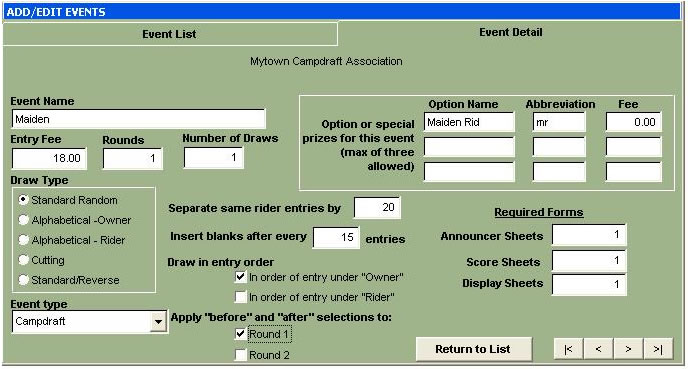
Complete details of your individual draft/event as shown in the above example:
Event Name: Enter name of draft/event. Eg. Maiden (Where two drafts are being run in
conjunction refer to section 3.4). Press the TAB key to move forward to the next field.
Entry Fee: Enter amount of entry fee to be charged for this draft/event. (This amount is to
include any GST payable).
Rounds: Enter either 1 or 2. This will determine the layout of the score sheets produced.
Number of Draws: Normally set at 1. Only if you require separate draws for each of 2
rounds enter 2 here. If number of draws is not being set at 1 please refer to section 15.3.
Draw Type: Select "standard random" for campdraft events. (For details of other draw
options refer to section 15.2)
Separate By: Enter the minimum number of entries you wish same rider nominations to be
separated by. (Please take into account total number of entries and highest number of
same competitor nominations for event – this number may be amended after input of
nominations and prior to performing draws.)
Draw in Entry Order (Rider or Owner): Select these options by clicking with your mouse or
pressing the space bar if you wish same rider entries to be drawn in the order in which they
have been nominated. Select 'Owner' if you are using the 'Owner' field as the rider for the
entries, or select rider if you are entering entries from the riders, but under owners names.
(These allows first horse nominated for individual event to be drawn before second and
subsequent horses owned by same person/ridden by the same person for the same event -
Rider separations and randomness of the draw are unchanged). A tick in this box indicates
same competitor horses will be drawn in nominated order. No tick in this box indicates that
same competitor nominations may be drawn in any order.
Event Type: Select "Campdraft" for all campdraft events. (Other options are Cutting,
General Race, General Show, and Rodeo.
This selection determines the type of score sheet and reports to be produced for this event.
Options or Special Prizes: Enter any options or special prizes applicable to this event. (eg
Maiden Rider). A maximum of three options is allowed. Enter any fees relating to options.
(Normally fees do not apply to options except where drafts are run in conjunction).
Required Forms: Announcer Sheets, Score Sheets & Display Sheets: Normally enter 1 to
each of these fields. This number does not relate to the number of report copies to be
printed. For information regarding situations where number of reports would not be set to 1.
Click "Return to List' and again click "Add New Event" to add the next event.
3 - Amending Details of Individual Drafts or Events
Do not amend any entry fee, options or option fees once nominations have been entered. [If you do so, it is essential that you run the "Validate Data" option from the Tools menu.] From the "Set-Up" Menu click on "Events". Click on the relevant draft or event name so that it is highlighted and then click "Edit Event". Amend details as required. Click "Return to List' to save these details.
If running drafts (such as Maiden and Novice) in conjunction, enter only one event when recording the event details. Entry to either Maiden or Progressive draft will be identified by the selection of an option. Where nomination fee to enter both drafts does not equal nomination to first draft plus nomination to second draft, the nomination fees will need to be split between the event fee and the option fees. These fees can be calculated by using the "Calculate Conjunction Fee" item located under the "Tools" menu.
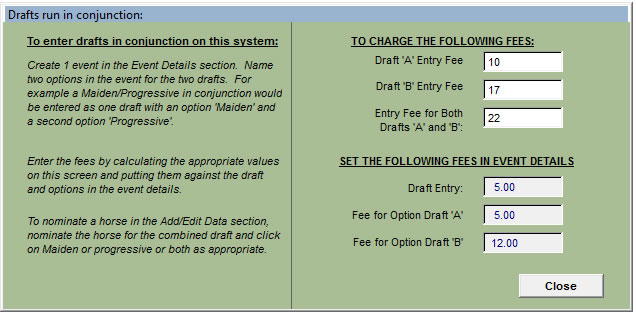
In this example Mytown
Charity Campdraft is running
its Maiden and Novice Drafts
in conjunction. Entry fee to
Maiden is $10-00 and entry
fee to Novice is $17-00. It has
been decided that where
horse is nominated for both
drafts there will be a reduction
of $5-00 for combined entry
fee.
The calculated amounts to
enter into the event details
are $5.00 as the entry fee,
$5.00 as the option for the
Maiden, and $12.00 as the
option fee for the Novice.
These amounts are added to
the event details as shown below to
allow the automatic
calculation of the correct entry
fee for each competitor.
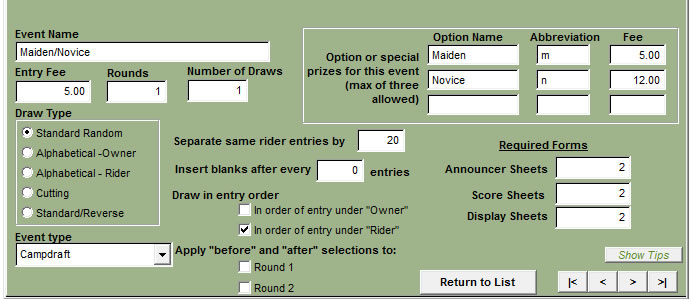
From the "Set Up" Menu select "Display Order of Events".
The order in which events have been input is displayed. This is the order events will appear
on the screen when you are entering nominations. If you wish to alter the order in which
events are to be displayed, simply click on the event you wish to move and holding down
the left mouse button, drag the event to the required position.
From the "Set-Up" Menu select "Additional Charges" Use the additional charges option if you have fees which do not relate to nominations. (For example you may charge for horse stables which need to be pre-booked). These should be entered starting in the first position - do not leave empty lines before the last entry.
7 - Receipt & Deposit Headings
From the "Set-Up" Menu select "Receipt & Deposit Headings"
Enter the Receipt Heading to be shown on your receipts and the Deposit Heading to be
printed on your Bank Deposit Listing. Also enter the association's ABN if you are registered
for GST. This is included on any Tax invoices produced.
8 - Bank and Branch Names for Recording Payments
From the "Set-Up" Menu select ""Bank & Branch List". Click on "Add Bank" to enter a bank name or "Add Branch" to enter a branch name. Click "Close" to exit the window. Enter the most commonly used bank and branch names for easy receipting.
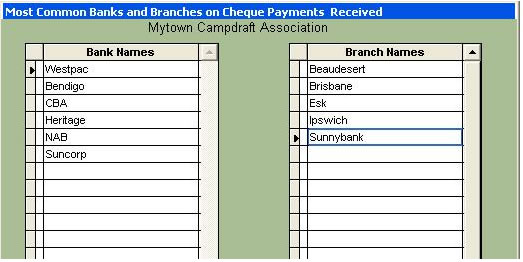
Note: These names will automatically sort into alphabetical order. If the most common branch name you use is at the lower end of the alphabet, insert a space before the name so that it will appear first on your list.
